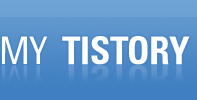엑셀을 새로운 윈도우로 열고 싶은데 자꾸 같은 창에 열린다.
두개를 나누어서 보고 싶은데 동시에 뜬다.
해결법 3 가지 선택 사용~
@새로운 엑셀 실행하여 열기
1. 열고싶은 엑셀 파일 말고 새롭게 뜨는 Microsoft Excel 을 실행
2. 열고싶은 엑셀 파일을 드래그 & 드랍으로 Excel 프로세스에 넣기 (혹은 열기 메뉴 활용)
@레지스트리 편집을 통하여 따로 뜨게 할 수 있다. (삭제가 이루어짐)
1. 윈도우키 + R [실행]켜기
2. regedit 입력
3. 왼쪽 창 폴더들 중 HKEY_CLASSES_ROOT 폴더 선택
* pre. 4. Open 안에 삭제를 하게 되니 미리 백업을 하면 좋음.
4. Excel.Sheet.12 선택 -> sheel 폴더 선택 -> Open 폴더 선택
5. Open 폴더 하위에 있는 ddeexec 폴더 삭제 -> 영구적 삭제? Yes
6. Open 폴더 하위에 있는 command 폴더 안에 command 삭제
7.. (기본값) 이라 써져있는 파일 오른쪽 클릭 -> 수정 선택 후 내부 값데이터(V): 란 맨 마지막에 한칸 띄우고 "%1" 입력
8. Excel.Sheet 8 에도 위 4~7경우 똑같이 수행
* Excel.Sheet.8 -> xls 확장자에 대한
* Excel.Sheet.12 -> xlsx 확장자에 대한
@ 정식 microsoft 제공 방법 (https://support.microsoft.com/ko-kr/kb/2551928)
1. 메모장에 다음 텍스트를 넣고 저장. 확장자를 .reg 로 만들어서 저장. (파일명은 아무거나...)
2. 만들어진 파일을 실행하여 사용자 계정 컨트롤 암호입력하거나 예 눌러서 진행
* 여기서 C:\\Program Files\\ 는 설치경로에 맞추어서 설정 ( 예> C:\\Program Files (x86) )
Windows Registry Editor Version 5.00 [HKEY_CLASSES_ROOT\Excel.Sheet.8\shell\Open] @="열기(&O)" [HKEY_CLASSES_ROOT\Excel.Sheet.8\shell\Open\command] @="\"C:\\Program Files\\Microsoft Office\\Office14\\EXCEL.EXE\" /m \"%1\""
3. 메모장에 다음 텍스트를 넣고 저장. 확장자를 .reg 로 만들어서 저장. (파일명은 아무거나...)
4. 만들어진 파일을 실행하여 사용자 계정 컨트롤 암호입력하거나 예 눌러서 진행
Windows Registry Editor Version 5.00 [HKEY_CLASSES_ROOT\Excel.Sheet.12\shell\Open] @="열기(&O)" [HKEY_CLASSES_ROOT\Excel.Sheet.12\shell\Open\command] @="\"C:\\Program Files\\Microsoft Office\\Office14\\EXCEL.EXE\" /m \"%1\""
'불특정 다양한 기록 Part. IT' 카테고리의 다른 글
| MSSQL 프로시저 문법 반복문으로 테이블 지우기 (0) | 2017.05.18 |
|---|---|
| mssql table indexes reorganize (script, command) 테이블 인덱스 (0) | 2016.10.31 |
| javascript replace replaceAll . 점 dot 문자바꾸기 (0) | 2016.06.30 |
| spring maven dependency 에 mssql jdbc 추가하기 (0) | 2016.06.08 |
| Solutions of “Windows cannot be installed to disk 0 partition 1” (0) | 2016.05.13 |