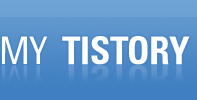Solutions of “Windows cannot be installed to disk 0 partition 1”
불특정 다양한 기록 Part. IT 2016. 5. 13. 15:08Solutions of “Windows cannot be installed to disk 0 partition 1”
In fact, every error message has tips behind it. If your partition is GPT, you should ensure that your motherboard support UEFI/EFI, so system can boot from from GPT partition. Otherwise you have to convert GPT to MBR. GPT is one of partition styles, NTFS is one of file system. If it asked you installed to a NTFS partition, you can select NTFS when you formatting it, you can also try to convert FAT to NTFS.
The main problem is many users don’t know their machine’s partitions very well, so they have to deal with every different question time after time. Thus spend lots of time. So, is there any solution help you solve all of them at one time? Yes, some geeks have already found out practical methods and post them on Internet.
At first, let me tell you that most of them who come across these problems is due to they want re-install Windows or install a second OS as dual boot system. That is to say, their partitions are used before.
Solution 1:
If there is no reason to keep these partitions, you can remove them by using Windows Disk Management tool on the installation disk as follows:
Left click a partition to highlight it. Click on the blue link “Drive options (advanced)”. Select the “Delete” option.
Repeat this for each partition listed.
When done, you should see just 1 entry showing as “Disk 0 Unallocated space”
Click the “Next” button to install Windows 7 continuely.
Be aware that Windows 7 will also create a hidden “System Reserved” partition of around 100Mb which contains the boot files and recovery environment. Backup your important things before deleting.
Solution 2:
At the screen when it ask you to choose which drive to install Windows on, press Shift+F10 and a DOS window would open.
Type: diskpart Type: list disk (you should see only Disk0) Type: select disk 0 Type: clean
Close the DOS window, click on Refresh, select the disk that is listed, and click Next.
'불특정 다양한 기록 Part. IT' 카테고리의 다른 글
| MSSQL 프로시저 문법 반복문으로 테이블 지우기 (0) | 2017.05.18 |
|---|---|
| mssql table indexes reorganize (script, command) 테이블 인덱스 (0) | 2016.10.31 |
| javascript replace replaceAll . 점 dot 문자바꾸기 (0) | 2016.06.30 |
| spring maven dependency 에 mssql jdbc 추가하기 (0) | 2016.06.08 |
| 엑셀(excel) 새창 열기 (따로 열기) (0) | 2016.05.19 |